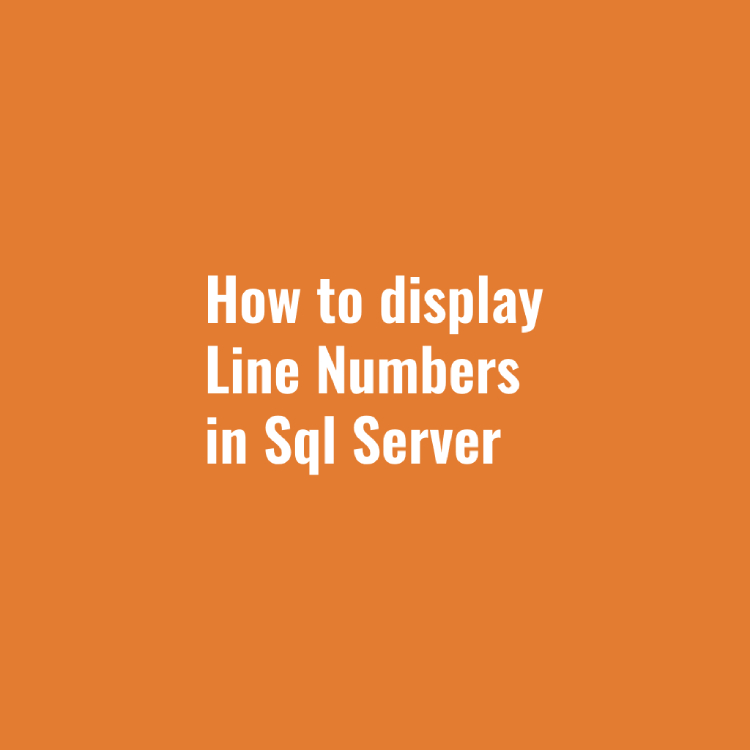When working with large SQL queries in SQL Server Management Studio (SSMS), displaying line numbers can make your work more efficient. Line numbers help you track code more easily, especially when debugging errors that reference specific lines. Fortunately, enabling line numbers in SSMS is straightforward. In this guide, we’ll walk through the steps to display line numbers in SSMS.
Step 1: Open SQL Server Management Studio (SSMS)
Launch SQL Server Management Studio and connect to your database. Once connected, you can begin working with your SQL queries.
Step 2: Open the Options Menu
To enable line numbers in your query editor:
- In the menu at the top, click on Tools.
- From the dropdown, select Options.
This will open the Options window, where you can customize various settings in SSMS.
Step 3: Navigate to Text Editor Settings
In the Options window:
- In the left-hand pane, expand the Text Editor section.
- Under Text Editor, expand the Transact-SQL option.
- Click on General under Transact-SQL.
This section allows you to configure how the Transact-SQL (T-SQL) query editor behaves.
Step 4: Enable Line Numbers
Now that you’re in the General settings for Transact-SQL:
- In the main window on the right, scroll down to the Display section.
- Check the box that says Line numbers.
This option will enable line numbers to be displayed on the left side of your query editor window.
Step 5: Apply and Save Changes
After checking the Line numbers option:
- Click OK at the bottom of the Options window to save the changes.
- Close the Options window.
Once you’ve completed this step, line numbers will now appear automatically in all your open query windows and any new query windows you open.
Step 6: Verify Line Numbers in Query Editor
To verify that the line numbers are now visible:
- Open or switch to a query window in SSMS.
- On the left side of the query editor, you should now see line numbers next to each line of code.
These line numbers will make it easier to reference and navigate your code, especially when dealing with large queries or debugging errors.
You can watch “How to Display Line Numbers In Sql Server (SSMS)” video on our YouTube channel.
Conclusion
Enabling line numbers in SQL Server Management Studio (SSMS) is a simple yet highly effective way to improve your productivity. Whether you’re dealing with complex queries or trying to track down a specific error, having line numbers visible makes the process smoother and more organized.